Tutorial:
Step 1:
Once installed, this program adds a plugin for your browser (Internet Explorer or Firefox) and whenever you are watching a video, just hover over it with you mouse and a "Download This Video" button will appear on top of the video (like in the image below) . Click on it.

If the button doesnt appear, don't panic. Just right click anywhere on the video and choose "Download This Video To RealPlayer" as shown below.

Step 2:
After you've done step 1, RealPlayer will start downloading your chosen video and a new window will appear to show the progess, like this:

As you can see, you have the options of both pausing the download and canceling it if you are not happy with it for some reason.
Step 3:
When the download is complete, you will see this:

You can obviously play the downloaded video by clicking the 'Play' link or from the download folder. (Note: Clicking 'Remove' or 'Clear' button will only delete the video from the download list, not from your computer) By default, RealPlayer downloads all your videos in a folder called "RealPlayer Downloads" inside your "My Videos" folder which is inside "My Documents" (See the image below):

That's it, you have downloaded your video! One thing you need to notice is that videos downloaded from YouTube or from this site will all be in .flv format. Normally you'd have to download a separate FLV Player for that, but not anymore. RealPlayer can both download and play not only .flv videos but almost any other video format. You can download quicktime, .wmv (Windows Media Video), .rm (Real Media), .swf (Flash), plus many more formats that I can't remember. RealPlayer 11 is that cool!! You should already know that the songs you download from this site are all in .rm format which are also playable by RealPlayer (.rm is their own audio format :D).
NOTE: Some websites, like Atom.com, have protected videos which can't be download. Apart from the few sites with protected videos, you can download videos off of any site; YouTube, Google videos, Bebo, MySpace, SpikedHumor, Apple videos, or any other site you can find.
There are MANY ways to download videos from YouTube, but I chose RealPlayer because it can do so much more! The installing part will take only a few minutes, but once it's installed it's there for you all the time. Just click the download button. I hope this tutorial and RealPlayer 11 prove to be useful for you. If not, you can use sites lik DonwloadYoutubeVideos.com where you enter the URL/address of your video and they provide you with a download link. But that's only limited to Youtube and a few other famous sites. And you'll still need to install .flv player if you don't have one. Choose whichever suits you best :)
Please do comment and inform me of any ambiguities or flaws in the tutorial so I can fix it. Cheers.
















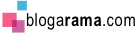

0 comments:
Post a Comment